Clearing Browser Cache
Web Browsers Got That Cache
A "cache" is a tool your web browser uses to make your experience faster and smoother. It temporarily stores images, and other data, so they don't have to be re-loaded repeatedly.
Usually, this is a positive thing, because it means you aren't staring at the loading circle as often. But when a website or application is updated, and in certain other situations, a cluttered cache can make weird things happen. Happily, the cache is very easy to clear:
Step 1: Open the Browsing Data Window
- If on a PC, press CTRL + SHIFT + DELETE
- If on a Mac, press COMMAND + SHIFT + DELETE
You should now see a window similar to the one below:
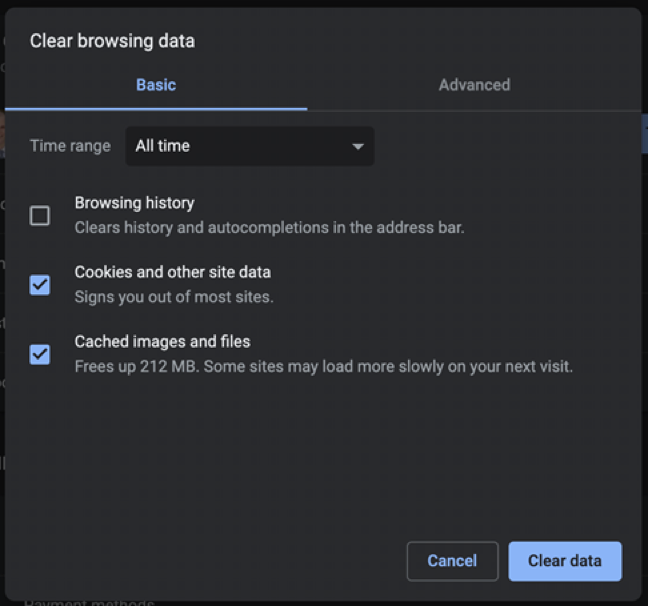
Step 2: Ensure "Cache" is Selected
Your browser will likely have certain items pre-selected for you. The cache is the item we want to ensure is selected. You may clear other items as well, but the cache is what we care about in this situation
Step 3: Clear Data
The bottom of the window will have a button that says something like "Clear Data" or "OK". Click this button to clear your cache.
Step 4: Return to on the SPOT
Make sure you have logged out of your previous session in the OTS application and return to the start page. For good measure, you might also consider restarting your browser. You should now be able to log in and the site should function as expected. If not, you can contact Technical Support at 801-983-0275 or support@utah.gov.